Introduction
Why sync servers:
Syncing servers allows you to give and receive updated or new cases or tracing requests. This is imperative in situations when there are multiple local installers working on the same population.
Continuous vs Manual Syncing:
There are two different kinds of syncing, a manual process to sync data and an automated, real-time sync within the system.
Built-in Conflict Resolution:
Concerns around syncing information arise in the case that two users on two instances are editing the same record. Primero is built to merge this information, except for in situations where the exact same form field is edited in two locations. In which case, the system accepts the more recent update as the correct information and will sync that information across all applicable instances.
Configure a New Server
To navigate to the Server configuration to create or sync servers, select SYNC within the Header Navigation as seen below:

Once there, select the CONFIGURE A SERVER button below located in the Actions Header. This will redirect you to a form to configure a new server.
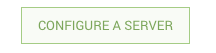
On this form, you must name the new server in the Description field, add it’s full URL. For example, if the address I am using is “test.primero.org,” the full URL would be “https://test.primero.org” including the "https://" at the beginning Then, you must enter the database (not Primero!) administrator username and password to create the server.
The “Is Continuous” checkbox is to select whether or not you want your instance to continuously sync with the remote server.
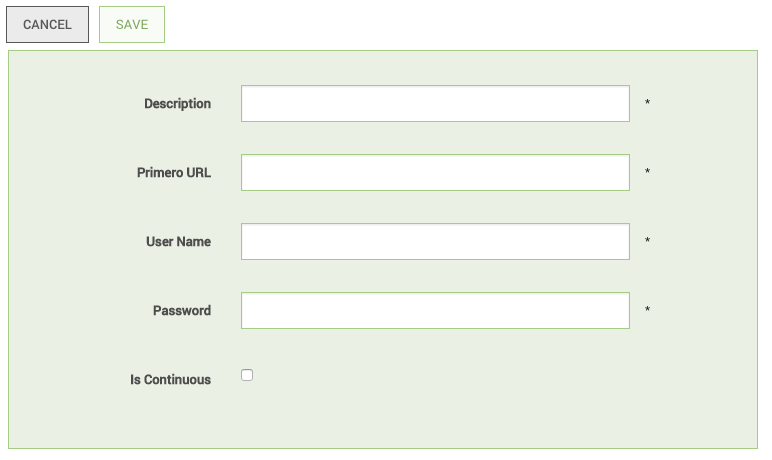
Troubleshooting a Failed Synchronization
The syncing process is currently affected by machine performance and connectivity, so failures are possible. If a sync fails, the first step is to attempt to import the same file again. If a sync continues to fail, confirm the following:
Network connectivity is good.
Server information is correct
Continuous is not checked
If you are syncing from a hosted Primero instance, refer to the Hosted Primero Instance Technical Deployment for additional debugging specific to VirtualBox.
If additional issues arise, contact your site administrator for assistance.